MilTax is here to support you in navigating the 2020 filing season. This suite of free tax-filing services is available to service members (including members of the National Guard and reserves), immediate family members, eligible survivors and retired and honorably discharged service members (including Coast Guard veterans) until 365 days post-separation or retirement.
To ensure easy access to this free MilTax tax preparation and e-filing software, review the tips below and the included three-step guide to accessing the software. If you are experiencing issues with access or login, see our general troubleshooting section at the end of this story or read more on our Military OneSource account information page. You can also contact Customer Support directly at https://public.militaryonesource.mil/feedback.
STEP 1: Log in to your Military OneSource account
You must have a Military OneSource account to use the free tax preparation and e-filing software.
If you already have an account
Click on the LOG IN TO START button on the MilTax Tax Services page. First, you may be directed to a Department of Defense consent page. After reading and clicking that you agree, click on the Proceed to Login button. You will be taken to a Military OneSource login page to continue. Enter your account credentials and click on the LOGIN button. Once logged in, you will be redirected to the MilTax software starting page and can proceed to Step 2.
If you do not have a Military OneSource account
Under the LOG IN TO START button on the MilTax Tax Services page, you will see the option to create a new account. Click "Create one." First, you may be directed to a DOD consent page. After reading and clicking that you agree, click on the Proceed to Login button. Go to the "Not registered yet?" section toward the bottom of the screen and click on the Register Now link.
Enter the information to register and submit to create your account. You will then need to check your email to verify your access. Click the link in the email you receive from Military OneSource and complete the registration process by filling out additional information and selecting your role. After completing this step, your account should be active. You may need to revisit the MilTax Tax Services page to log in.
You must have an account with Military OneSource to access the free MilTax software on the provider's site.
STEP 2: Confirm if you are filing at a VITA self-service kiosk.
Once you have logged in to your Military OneSource account and are on the MilTax software starting page, you will need to confirm if you are using one of the Volunteer Information Tax Assistance self-service kiosks located at many military installations.
If you are not using a VITA self-service kiosk, select "No" to the question, "are you accessing the MilTax software at a VITA location?" and click the Launch the MilTax Software button.
If you are using a VITA self-service kiosk, select "Yes." You will be asked a few additional questions before you can click Launch the MilTax Software button.
Once you have selected the launch button, you will be alerted that you are leaving Military OneSource and will be taken to the software provider's tax-filing site. Click "Continue" to proceed to Step 3. You will be logged out of your Military OneSource account after five minutes of inactivity.
STEP 3: Log in or create a separate, free and secure account with the MilTax software provider.
Once you click Launch the MilTax Software on the MilTax software starting page, you will be taken to the tax preparation software provider's website and asked to log in or create an account. This account is specific to this software provider and is different than your Military OneSource account.
If you have an existing MilTax account with the tax software provider from a previous year filing with MilTax, enter your login information.
If you do not have an existing MilTax account with the tax software provider, click the green Create Account button.
Once you have created your account and logged in with the tax software provider, you will be taken to the MilTax start screen to begin preparing your return.
For future access to the MilTax software, visit Military OneSource.
To access the MilTax software in the future, you will need to return to the Military OneSource Tax Services page, not the software provider's website, and log in to your Military OneSource account before returning to the software.
Troubleshooting Common Problems
Expired account password
Users are required to update their Military OneSource account password every 60 days. You may do so by navigating to the Military OneSource sign-in screen and selecting the "Forgot Your Password?" link.
Are you receiving a security error?
If you receive a security error when trying to access one of our Military OneSource web pages, your browser may be incompatible with the website's DOD security certificates. You can try a different browser, such as a Google Chrome, or click "Proceed" to continue past the security warning. You can submit a Customer Support ticket at any time for additional support.
If you are experiencing an error not described above or have a question about your account, visit our frequently asked questions or contact Military OneSource Customer Support.



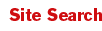
Read Comments